Board management¶
Manage access rights¶
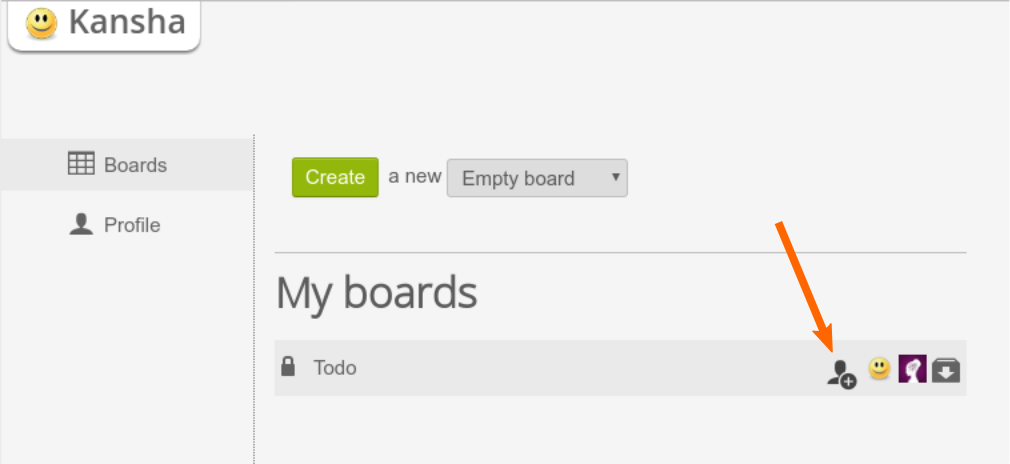
The list of the boards the logged used has access to.
In the board list on your home, you can see all boards you have access to:
- the boards you own;
- the boards you’ve been invited to;
- the shared boards open the everybody (read only).
When you hover a board, action icons appear.
On the boards you own, you can:
- Archive the board:
- The board will not be accessible anymore, but it is not destroyed. You can restore it anytime.
- Add members:
- The add member icon (pointed by the orange arrow on the screenshot above) allows you to invite members to your board. Invited people can already be users of the application, in which case you can find them by username or email, or you can invite new people by entering their emails.
- Revoke members:
- Click on a member, then on “Remove”.
On the boards you are simply a member of, you can opt-out anytime.
Configure your boards¶
Go to the board of yours you want to configure. In the Board main tab, chose Preferences. The different entries are described below:
Profile¶
- Visibility
- Private boards are only for invited members. Public boards are open to everybody who can log in Kansha, but a needs to know the exact URL (or a link) to the public board to access it. Shared boards are public boards that are visible on the home page of every user.
- Comments
- You choose who can post comments on cards.
- Votes
- Same for voting.
- Archive
- Deleted cards are still recoverable for they are actually archived. Show the archive column to see them. If you purge the archive (action in the archive column menu), archived cards are definitetly destroyed.
- Notifications
- This preference is open to all members so they can subscribe to activity digests for this board.
Card labels¶
Card labels are kind of tags users can set on cards. They are predefined here. Give them a name and a color. You can’t add nor remove labels from this list.
Card weights¶
Cards can be weighted by order of importance. If you enable that ranking, you can define a predefined sequence of weights to choose from or let your members freely weight the cards.
Background¶
Here you can set a wallpaper to your board and change the board title color to match. In particular, if the background image is dark, set a lighter title color for better readability.